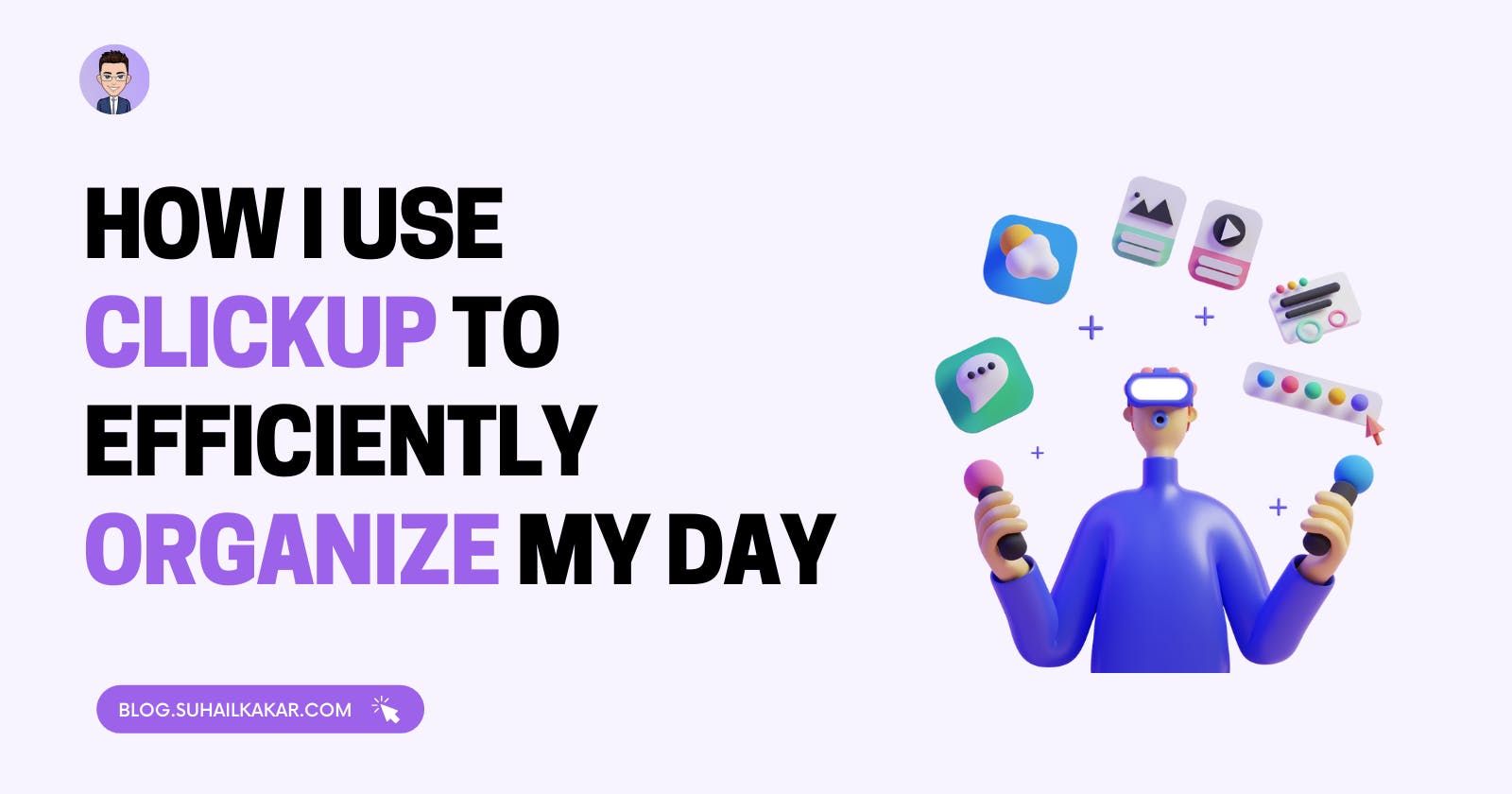We all deal with projects, whether we're project managers, members of project teams, or regular developers. If you work in the corporate world, you know how easily large projects may get disorganized, but not anymore, in this article, I am going to describe how I use ClickUp to efficiently organize my day.
What is ClickUp
ClickUp is a powerful project management tool for both teams and individuals. It combines important business applications and centralizes company information into a single online solution.
How I use ClickUp
There are numerous reasons why I use ClickUp in my everyday life; nevertheless, I will highlight a few of them in this article.
Spaces
Spaces break down your workspaces into different departments, teams, groups, high-level initiatives, or really anything you want to group at a high level.
For example, if you create a Workspace to manage your Social Media presence, you can use Spaces to organize your Facebook post, Twitter tweets, Linkedin job posting and etc.
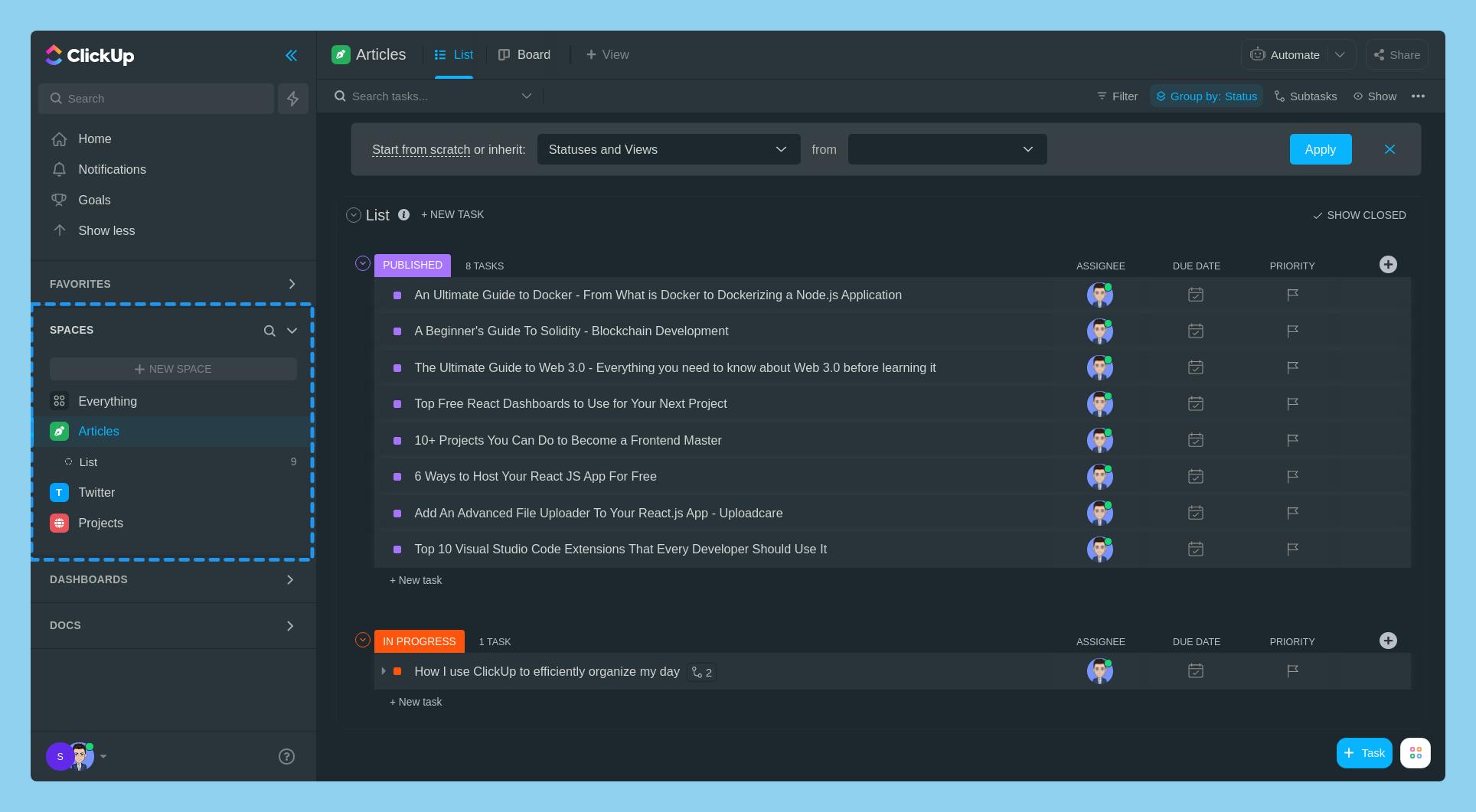
The second level of the ClickUp hierarchy is Spaces, which allows you to personalize anything. Usually, this is the ClickUp hierarchy
ClickUp ✨
└── Workspaces
└── Space
└── Folder
└── List
└── Tasks
Tasks
This is the feature that I use to organize my blog article and Twitter threads/tweets. Each task can have a status, priority, and lots of other stuff. You can also add a subtask to each task.
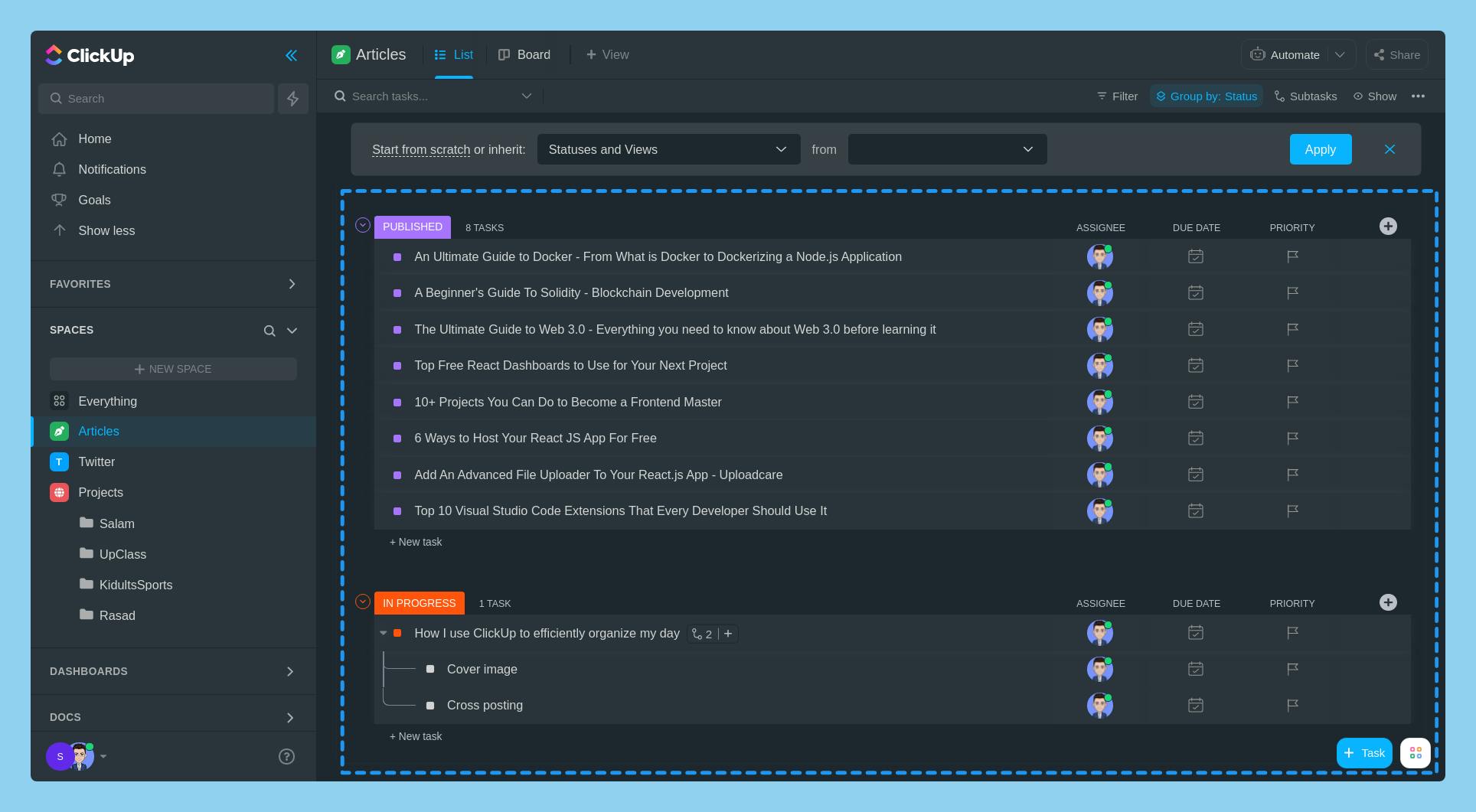
Wikis
This is the place, where I draft my article and write my tweets/threads. It has a WYSIWYG - Markdown editor. I use this tool daily in order to draft my article and after some review, I will publish it on Hashnode.
You can also publish your wiki/doc directly from ClickUp and it will give you a shareable link. Pretty cool haaa...
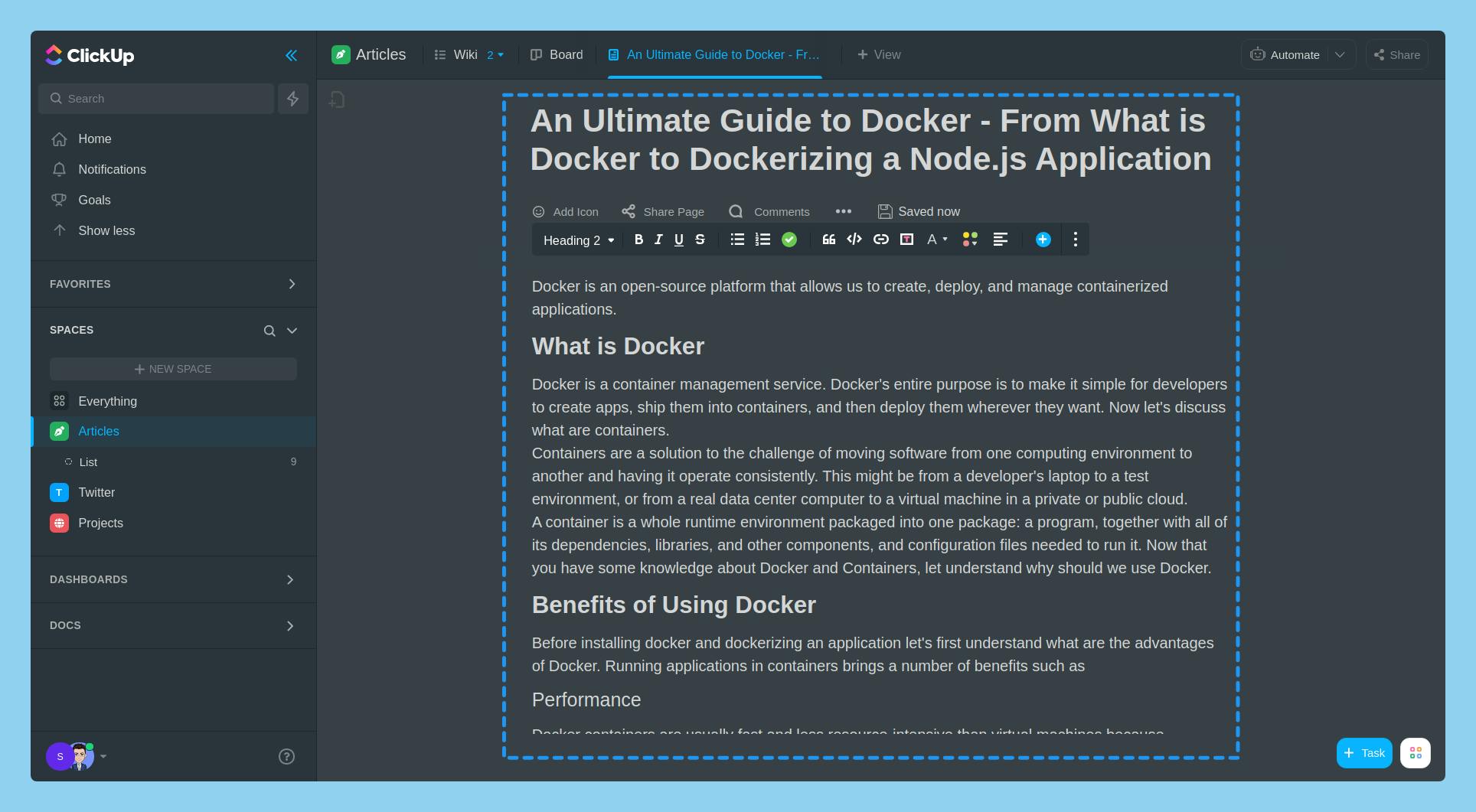
Embed
To be frank, this feature is very handy when you write wikis based on some Figma designs, you can just switch to another tab from ClickUp itself. Not only Figma but also any HTML code / URL which you need to embed it.
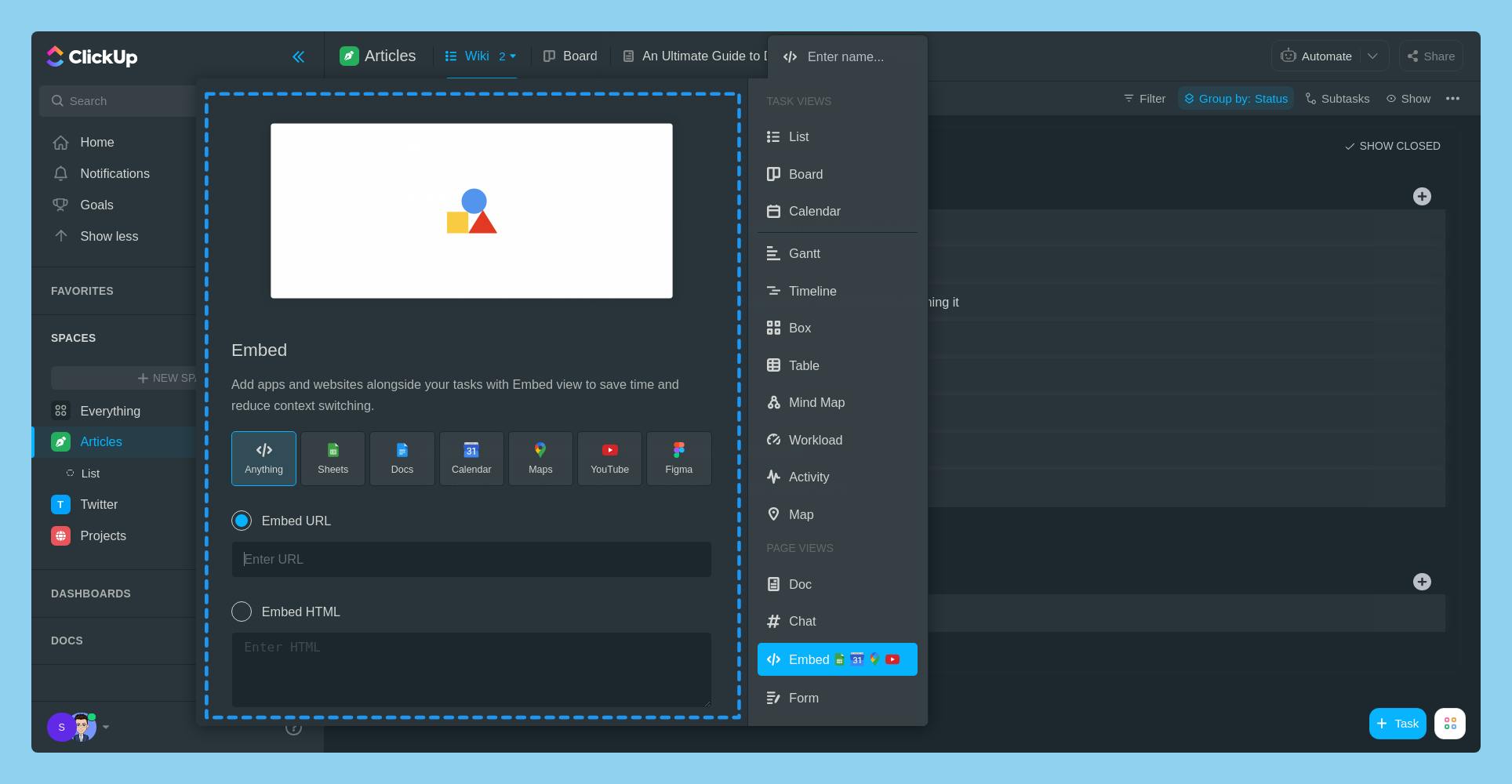
Mindmap
The simplest method to plan, organize, and visualize your thoughts and ideas is to use mind mapping. And I'm sure you've seen mind maps at some point in your life.
A mind map is a hierarchical graphic centered on a single idea. It arranges data in a non-linear manner, making it easier to see and comprehend any topic.
In the below example, I used the Mind mapping feature to organize them.
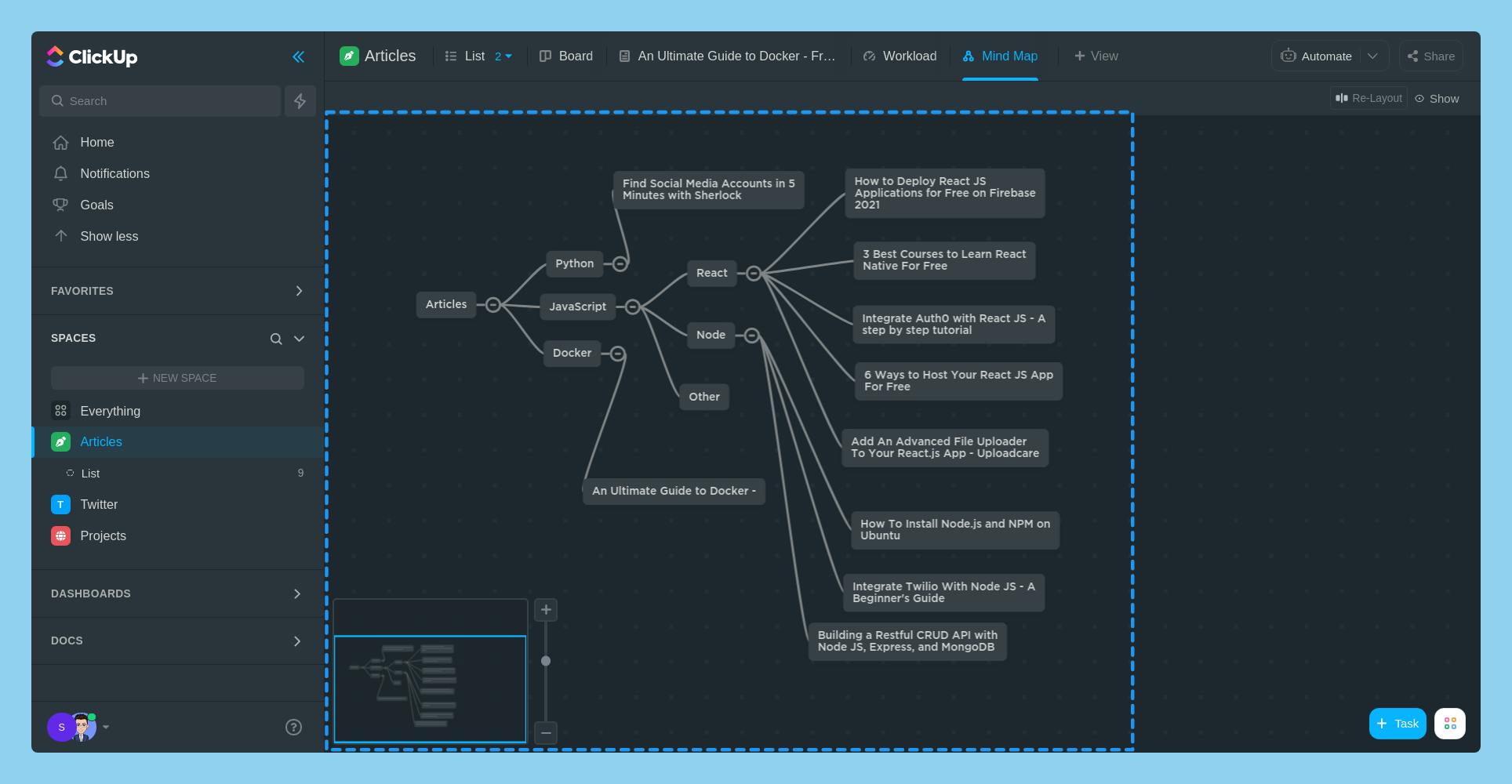
ClickApps
Last but not least, ClickApps enable you to completely customize your team's / personal experience within each Workspace. You have tons of the 3rd party app which you can integrate with ClickUp
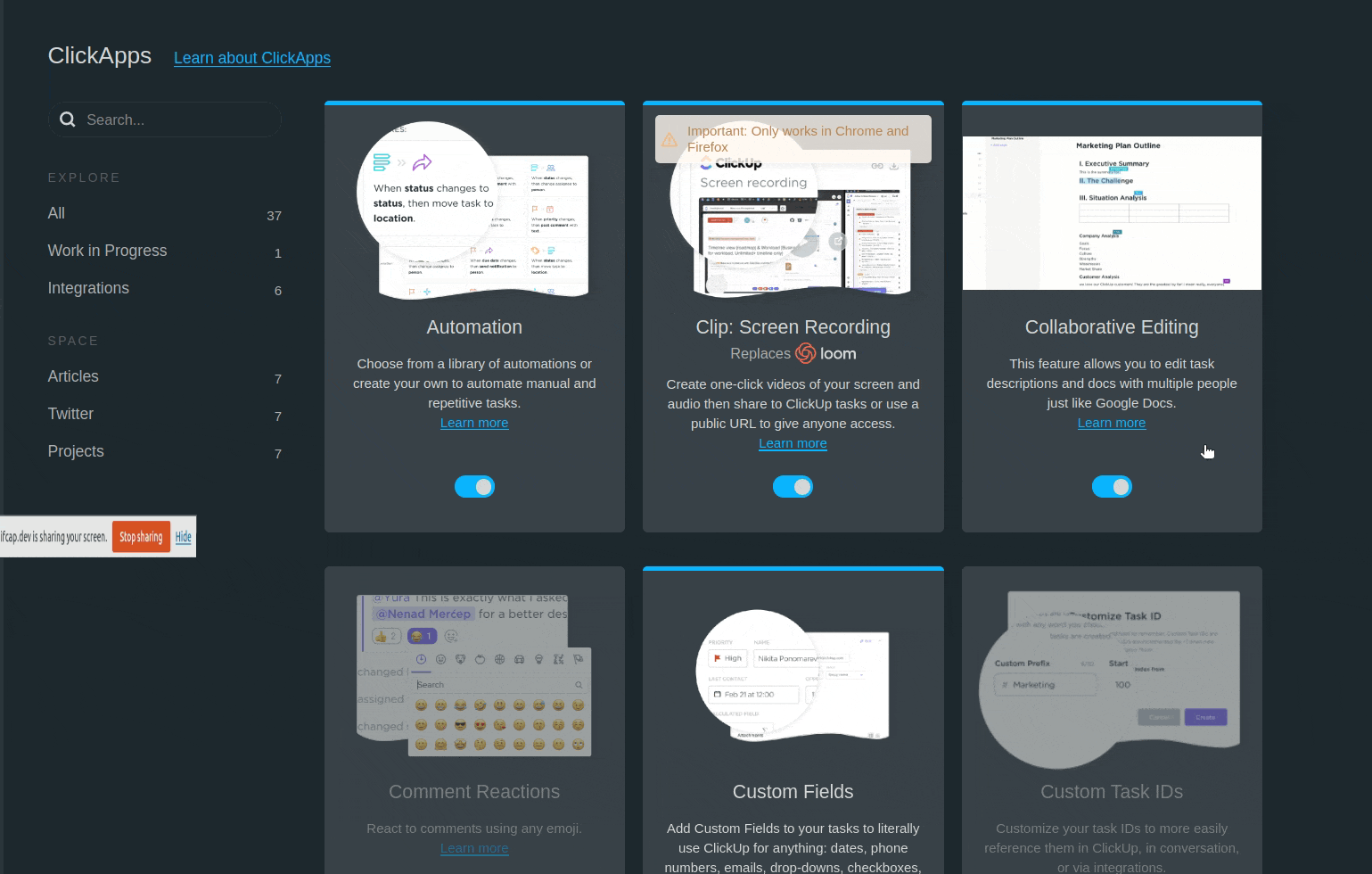
Conclusion
That is it for this article. I hope you found this article useful, if you need any help please let me know in the comment section.
Would you like to buy me a coffee, You can do it here.
Let's connect on Twitter and LinkedIn.
👋 Thanks for reading, See you next time
This article is neither sponsored nor affiliated with ClickUp. This is my honest opinion about their app